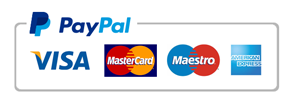Google Map Hybrid
[gmap address=”Little Lonsdale St, Melbourne, Victoria 8011 Australia” zoom=”15″ html=”” infowindow=”false” controller=”false” maptype=”HYBRID”]
[demo_space height=”10px”]
[gmap address="Little Lonsdale St, Melbourne, Victoria 8011 Australia" zoom="15" html="" infowindow="false" controller="false" maptype="HYBRID"]
[divider style=”thin” margin=”40px 0 40px 0″]
Google Map Satellite
[gmap address=”Little Lonsdale St, Melbourne, Victoria 8011 Australia” zoom=”15″ html=”” infowindow=”false” controller=”false” maptype=”SATELLITE”]
[demo_space height=”10px”]
[gmap address="Little Lonsdale St, Melbourne, Victoria 8011 Australia" zoom="15" html="" infowindow="false" controller="false" maptype="SATELLITE"]
[divider style=”thin” margin=”40px 0 40px 0″]
Google Map Terrain
[gmap address=”Little Lonsdale St, Melbourne, Victoria 8011 Australia” zoom=”15″ html=”” infowindow=”false” controller=”false” maptype=”TERRAIN”]
[demo_space height=”10px”]
[gmap address="Little Lonsdale St, Melbourne, Victoria 8011 Australia" zoom="15" html="" infowindow="false" controller="false" maptype="TERRAIN"]
[divider style=”thin” margin=”40px 0 40px 0″]
Default Road Map
[gmap address=”Little Lonsdale St, Melbourne, Victoria 8011 Australia” zoom=”15″ html=”” infowindow=”false” controller=”false” maptype=”ROADMAP”]
[demo_space height=”10px”]
[gmap address="Little Lonsdale St, Melbourne, Victoria 8011 Australia" zoom="15" html="" infowindow="false" controller="false" maptype="ROADMAP"]
[divider style=”thin” margin=”40px 0 40px 0″]
Custom Color Road Map
[gmap address=”Little Lonsdale St, Melbourne, Victoria 8011 Australia” zoom=”15″ html=”” infowindow=”false” controller=”false” maptype=”ROADMAP” color=”#3DB1EB”]
[demo_space height=”10px”]
[gmap address="Little Lonsdale St, Melbourne, Victoria 8011 Australia" zoom="15" html="" infowindow="false" controller="false" maptype="ROADMAP" color="#3DB1EB"]
[divider style=”thin” margin=”60px 0 40px 0″]
Customization Options and Features:
[demo_space height=”20px”]
[list style=”square” color=”black”]
- Width: Use % or px as units for Width.
- Height: Use % or px as units for Height.
- Address: ype the address you wish to display for the map u can use multiple address EX: Address1 | Address2 | Address3 .
- Latitude: Optional latitude value.
- Longitude: Optional latitude value.
- Zoom: The initial Map zoom level. Required. (Zoom Range : 1-19).
- Marker Description: You can use multiple Marker Description – Example: Description1 | Description2 | Description3.
- Info Window: Check this if you wish to open the marker window by default.
- Controller: Check this if you wish to disable the Controller.
- Google Map Style Color: Use Colorpicker to Google map stylers color.
- Gmap Types: This map type displays as a HYBRID, ROADMAP, SATELLITE and TERRAIN.
[/list]